What is RDP?
Remote Desktop Protocol (RDP) is the transmission protocol used in Microsoft’s Remote Desktop. To use RDP, you run an RDP server on the computer you want to remotely control, and an RDP client on the computer you are connecting from.
Thanks to RDP and the software that uses the protocol, you can view and control a remote computer’s desktop. Remote Desktop, Microsoft’s software that uses RDP, is built into most versions of Windows. This convenience makes it one of the best remote desktop software options if you primarily work on the Microsoft Windows platform.
What does RDP do?
- Transfers image data from the server to the client so you can see your desktop remotely
- Can direct sound from the remote desktop to your local computer
- Encrypts all data sent between the two computers
- Authenticates users using Network Level Authentication (NLA)
- Enables you to access your local files on a remote desktop through a system called file system redirection
- Includes access to your local printer during a remote session
How businesses can benefit from RDP
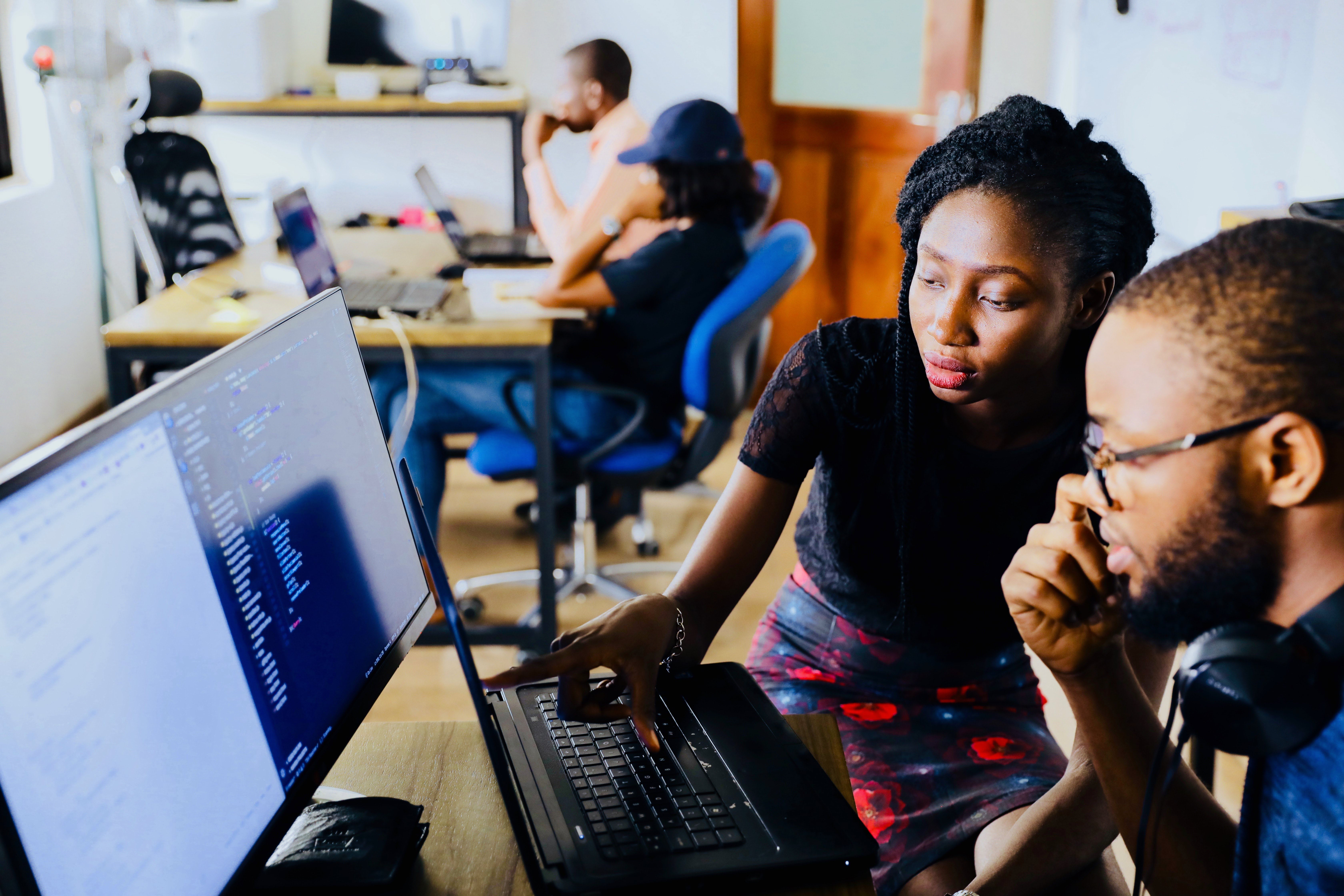
RDP is simply a protocol, and most businesses benefit from it by using software that transmits data using RDP. In almost every case, this is through the use of Remote Desktop, the remote desktop tool that’s built into most editions of Windows.
Remote administration
IT technicians can use Remote Desktop to install new software and patch security issues on all of the computers in the company from the comfort of their own desks. Because they don’t need to physically go to each computer, the amount of time and manpower spent on these tasks is drastically reduced.
Remote technical support
When there’s a problem with an employee’s Windows computer, the IT support team can use Remote Desktop to log in remotely and troubleshoot the issue. RDP is an efficient protocol, so even if the connection is made over a poor internet connection or to a computer in another country, the IT support team should experience minimal latency. This makes Remote Desktop a convenient way to support Windows computers remotely.
Thin clients
RDP can also be used as part of a thin client and server setup to offer virtual desktop environments. In this setup, every computer in the office is a bare-bones computer with inexpensive hardware (also known as a thin client). Using RDP, these thin clients all connect to a single powerful Windows Server machine, which serves them a virtual desktop environment.
From the users’ perspective, they get a complete Windows desktop environment while leveraging the powerful hardware of the Windows Server machine. This setup can be much cheaper for the company than having powerful computers at every desk.
Features and benefits of RDP

RDP is an efficient protocol
RDP is tightly integrated with the operating system it’s running on, as opposed to a protocol like Remote Framebuffer (RFB) used in virtual network computing (VNC)-based remote desktop tools that know very little about the operating system. Instead of always transferring image data, which is bandwidth-intensive, RDP can send basic instructions between the two connected devices. Because this uses less bandwidth, RDP is generally better than VNC, with better image quality and less latency.

RDP sessions are encrypted
Since Version 6 of RDP, which was released in 2006, all data transmission over the protocol is 128-bit RC4 encrypted. The use of TLS is possible if both ends of the connection are set up to support it. Other VNC-based remote desktop tools like TightVNC don’t have the same level of encryption. These require the use of a separate VPN to secure sessions, complicating their setup and use.

RDP has convenient and powerful user authentication options
RDP has NLA, so RDP clients don’t get to see a Windows login screen until they’ve authenticated themselves using their Microsoft account credentials. This makes denial-of-service attacks much more difficult for malicious actors to perform. This is also convenient for large organizations, because IT operations don’t have to keep a separate set of usernames and passwords for RDP. Users can log back into their own desktop sessions each time, retaining all their settings, files, and applications. RDP clients can also enable MFA, and require users to confirm logins through a mobile application or SMS text alert.

RDP offers access to the local and remote machines’ hardware at the same time
RDP has several features that make using a remote desktop more convenient. Printer redirection enables you to print out to your local printer. File system redirection means you can still access your local files during a remote session. Finally, audio redirection enables you to play audio on the remote computer yet hear the sound from your local speakers.

RDP can be used to run single applications remotely instead of a full desktop
The RemoteApp system was added in RDP Version 6. This enables administrators to set up specific applications on a Windows Server computer to be available remotely. From the user’s perspective, the application works just as if it was installed on their local computer. But it’s actually being run on the remote server, with updates being sent back and forth via RDP. RemoteApp can be useful if you want users to be able to use their local machine’s hardware for most tasks, but a remote server’s hardware for specific applications.
How much does RDP cost?
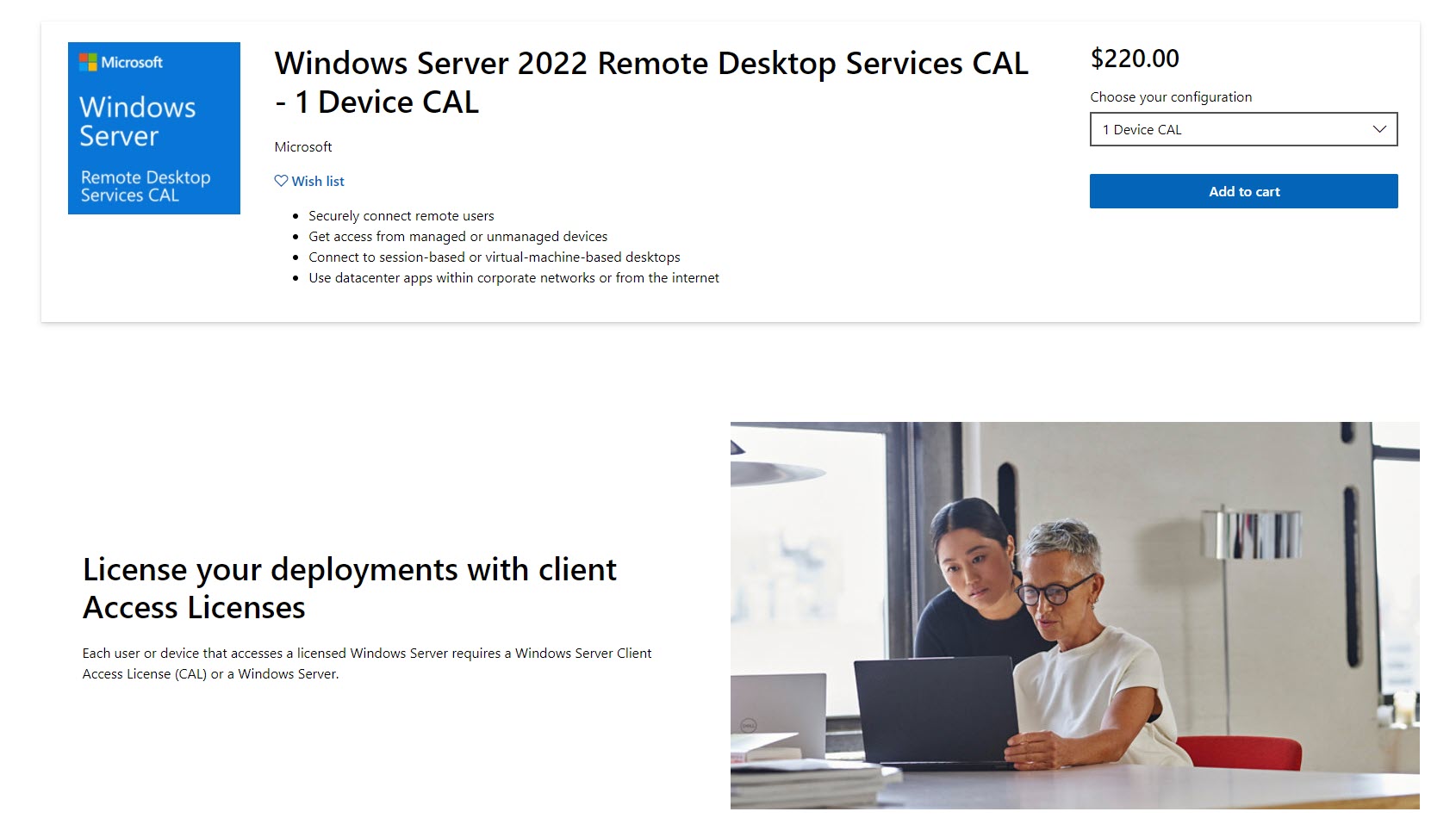
Remote Desktop, which utilizes RDP, is built into most editions of Windows, and costs nothing extra to use. This is a principal reason many companies look at Remote Desktop when considering a remote administration tool for Windows, and why it ranks among the best free remote desktop software platforms.
But using RDP on Windows Server to facilitate thin clients as described above requires a client access license (CAL). There are two types of CAL licenses: you can choose a $220 User CAL for each user that accesses the server regardless of the device they use; alternatively, you can choose a $220 Device CAL for each device that will access your server, regardless of how many users share that device.
RDP FAQs
How do I get RDP?
The vast majority of RDP users run Microsoft Windows as the server using the built-in Remote Desktop service. Microsoft has released RDP clients for macOS, iOS, and Android, which enables you to connect to a Windows computer running Remote Desktop, but not vice versa.
It’s possible to use RDP on other operating systems by using a non-Microsoft implementation, too. Remmina, for example, is a free, open-source RDP client for Linux you can use to administer your Windows computers from your Linux desktop. FreeRDP is another popular choice.
If you want to connect your Windows machine to Linux, you can still use RDP. XRDP is an RDP server included in most major Linux distributions that accepts remote desktop connections from Windows, iOS, Android, and iOS.
How do I use RDP?
Microsoft Remote Desktop, which uses RDP, is included in most editions of Windows. There’s a server component that will run on the computer you want to connect to, and a client component used on the computer you want to connect from.
The server is included on all modern editions of Windows apart from Starter and Home editions. A Remote Desktop client called Remote Desktop Connection is included on all modern versions of Windows. There’s a slicker version for Windows 10 or higher available from the Microsoft Store. Additionally, clients are available for macOS, Android, and iOS.
Setting up Remote Desktop is simple, as most of the software is typically already installed on the computers involved. You merely need to enable the Remote Desktop feature and set up user accounts correctly.
IS RDP secure without a VPN?
As discussed above, RDP includes many security features like 128-bit encryption and NLA, so a VPN isn’t necessarily required. It should be noted though that RDP has had several high-profile security issues. As Remote Desktop is available in most modern editions of Windows, its ubiquity makes it a prime target for hackers looking for incorrectly-secured computers running Remote Desktop.
In recent years, Microsoft has released several security patches for RDP. The use of RDP can be highly secure, but it’s up to IT administrators to ensure security patches are installed, and remote users only have access to the hardware resources required to do their job.
Main takeaways

- RDP is the protocol used in Microsoft’s Remote Desktop applications
- It’s useful to companies that mainly use Windows computers: employees can use the RDP-based Remote Desktop to control Windows machines remotely
- It’s chiefly a Windows protocol, though third-party clients and servers are available for a few other operating systems
- RDP is an encrypted protocol with advanced user authentication options
- It’s an efficient protocol, so latency is minimized during remote sessions
Further reading on remote desktops
RDP has become a major target for hackers since the beginning of the COVID-19 pandemic, and has seen a recent rise in cyberattacks. We discuss some of the security concerns of using RDP and what you can do to mitigate the risks.
A similar platform to RDP is Chrome Remote Desktop, and we've outlined how to set it up. If you're looking to find a more premium service, platforms like TeamViewer are recommended options: we've also discussed the top TeamViewer alternatives, if budget is a factor for you.
Original source: https://www.itproportal.com/features/what-is-rdp
