Choosing the best remote desktop for Linux will enable you to access computers and mobile devices remotely from your Linux computer. But there are far fewer options available for Linux users than for Windows or Mac owners, and these tend to be much more difficult to use.
This can make it hard to select the right option, particularly if you don’t want too steep of a learning curve. Many Linux remote desktops are open-source and versatile, but they also require significant tech skills to install and use.
To help you find your way through the confusing jargon surrounding Linux remote desktops and select the right option for your business, we’ve put together this guide. In it, we take a close look at the leading Linux remote desktop programs available today.
Our latest remote desktop deals

Remote access for 10 Windows PCs or Macs for only $2.98
Considered remote desktop as an alternative to VD/DAAS? With RemotePC you can connect to a work or office computer from anywhere, via secure remote access. Transfer files and folders between your computers, even from mapped drives.
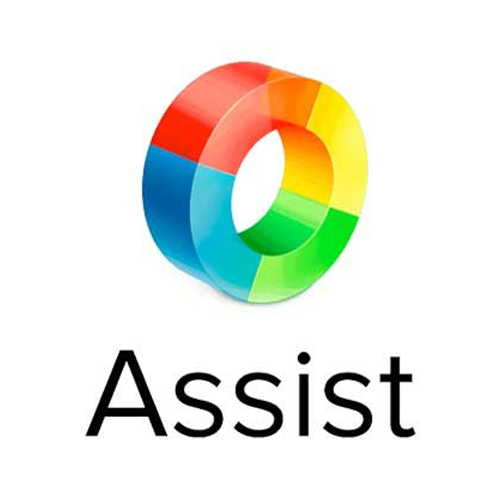
Zoho Assist from just $8 a month
Zoho Assist offers a series of specialized remote access and support plans, which are designed to streamline workflows. Starting at $8 a month, support plans include custom branding and remote printing among a range of tools, making this platform ideal for both IT managers and support technicians.
Which is the best remote desktop for Linux?
With its excellent versatility and cross-platform compatibility, Remmina comes in as our clear number-one remote desktop program for Linux. Not only is it free, but it also offers support for multiple protocols, and is open-source. TeamViewer is another excellent remote desktop for Linux, and provides an option for those who are willing to pay a little more for a beginner-friendly solution.
VNC Connect and TightVNC are advanced options utilizing the VNC protocol for more tech-savvy users across paid and free plans, while Chrome Remote Desktop offers users a basic, beginner-friendly option that can be used on numerous devices via the Google browser.
How much does remote desktop for Linux cost?
Like much of the software developed for Linux, many remote desktop programs are free for commercial use. Options like Chrome Remote Desktop and Remmina are excellent choices for those who require a simple solution. There are a few paid options, and prices can range from a couple of dollars a month to tens or even hundreds of dollars a month with high-end programs like TeamViewer.
| Lowest price | File transfer? | Integrated chat? | Unattended access? | |
|---|---|---|---|---|
| Remmina | Free | ✔ | No | ✔ |
| TeamViewer | $24.90 | ✔ | ✔ | ✔ |
| VNC Connect | $3.39 a month | ✔ | ✔ | ✔ |
| TightVNC | Free | ✔ | ✖ | ✔ |
| Chrome Remote Desktop | Free | ✖ | ✖ | ✔ |
The best remote desktop for Linux available right now
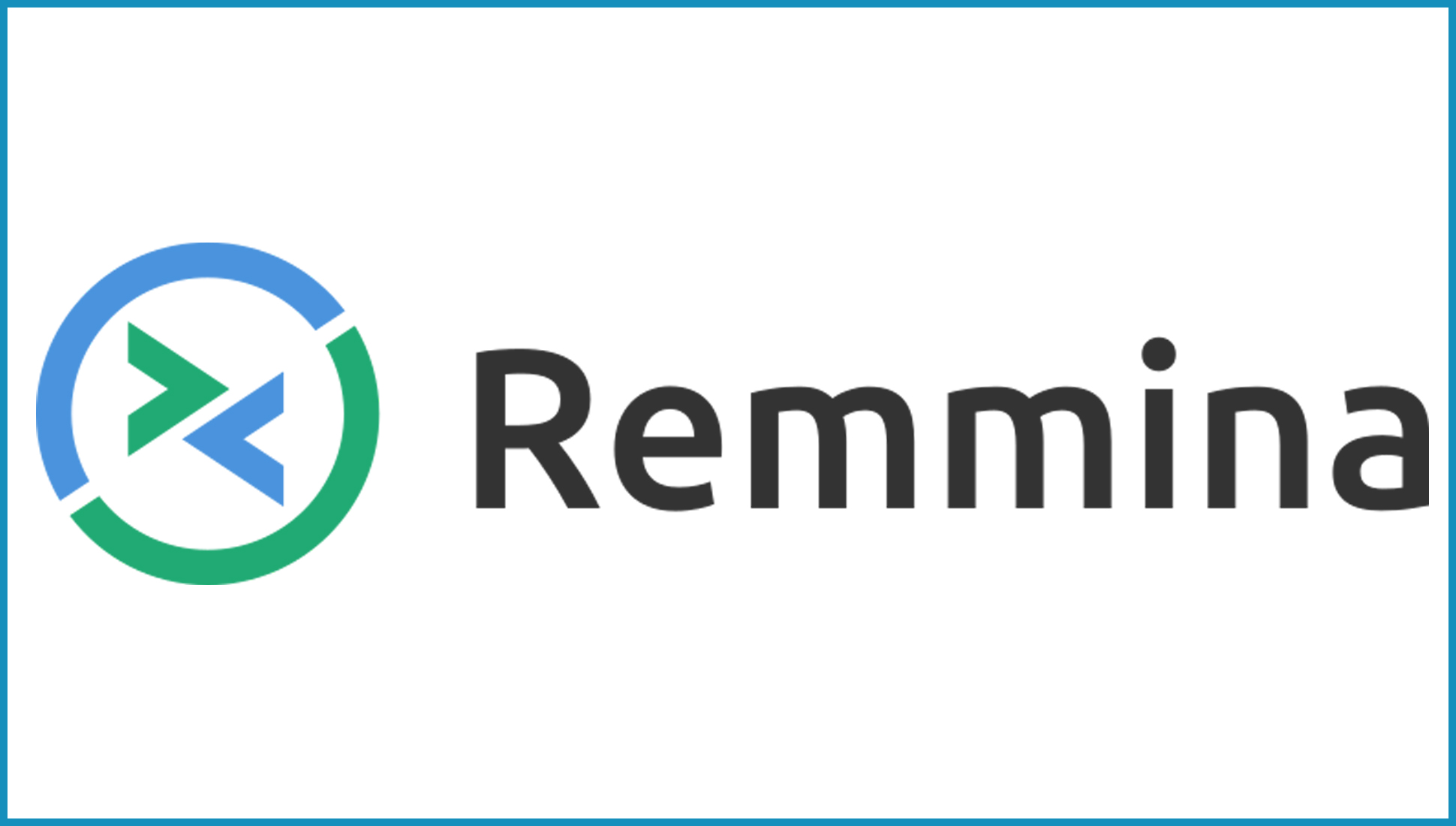
Remmina is one of the most versatile remote desktop programs we’ve used, and it’s well-deserving of its position as the leading remote desktop for Linux. It supports the most common connection protocols, including RDP, VNC, Spice, and SSH, and it can be used on numerous operating systems and distributions.
On top of this, Remmina is completely open-source, and its code is available to edit. This won’t be a major factor for most, but it’s excellent news for anyone who wants to customize their remote desktop program.
Alongside the base program, Remmina also offers loads of plugins and add-ons. Among these is a neat file transfer tool, although you won’t get anything too fancy. Many of the add-ons are related to security and performance rather than the user interface.
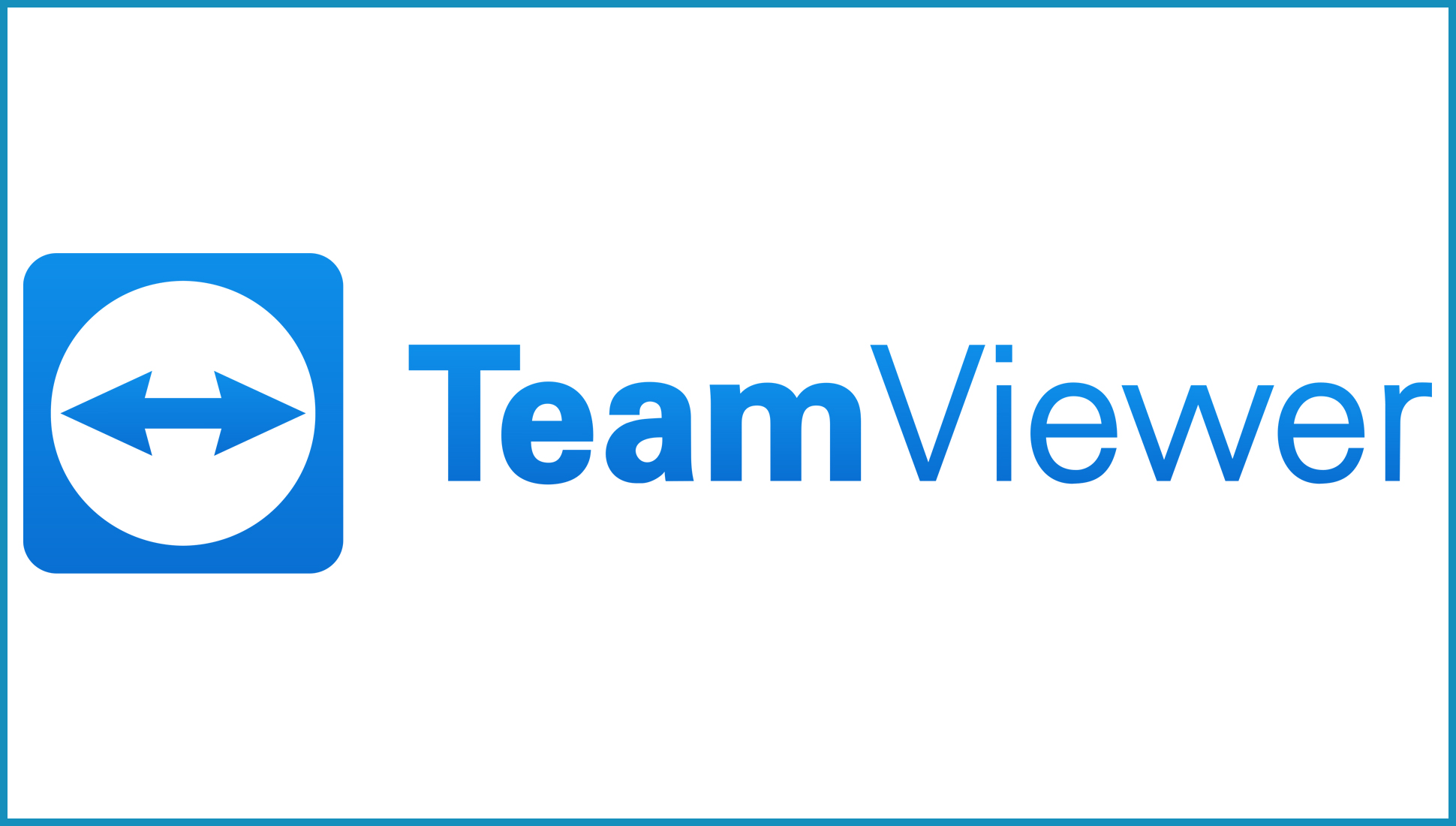
TeamViewer sits high on our list of the best remote desktop software, and it’s easy to see why. It’s a cloud-based program that’s virtually platform-independent, and it can be used across almost all popular operating systems.
The main problem with TeamViewer is its price, which will be restrictive for some users. Even individuals will have to pay at least $24.90 for simple remote access, and multi-user business plans start at $102.90 a month. On the plus side, there is a 14-day free trial.
One thing that stands out about TeamViewer is its security. It places a strong focus on ensuring your data remains protected at all times, including by using end-to-end AES encryption. It’s also one of the more beginner-friendly Linux remote desktop programs we’ve used, which is nice to see.
Read our full TeamViewer review.
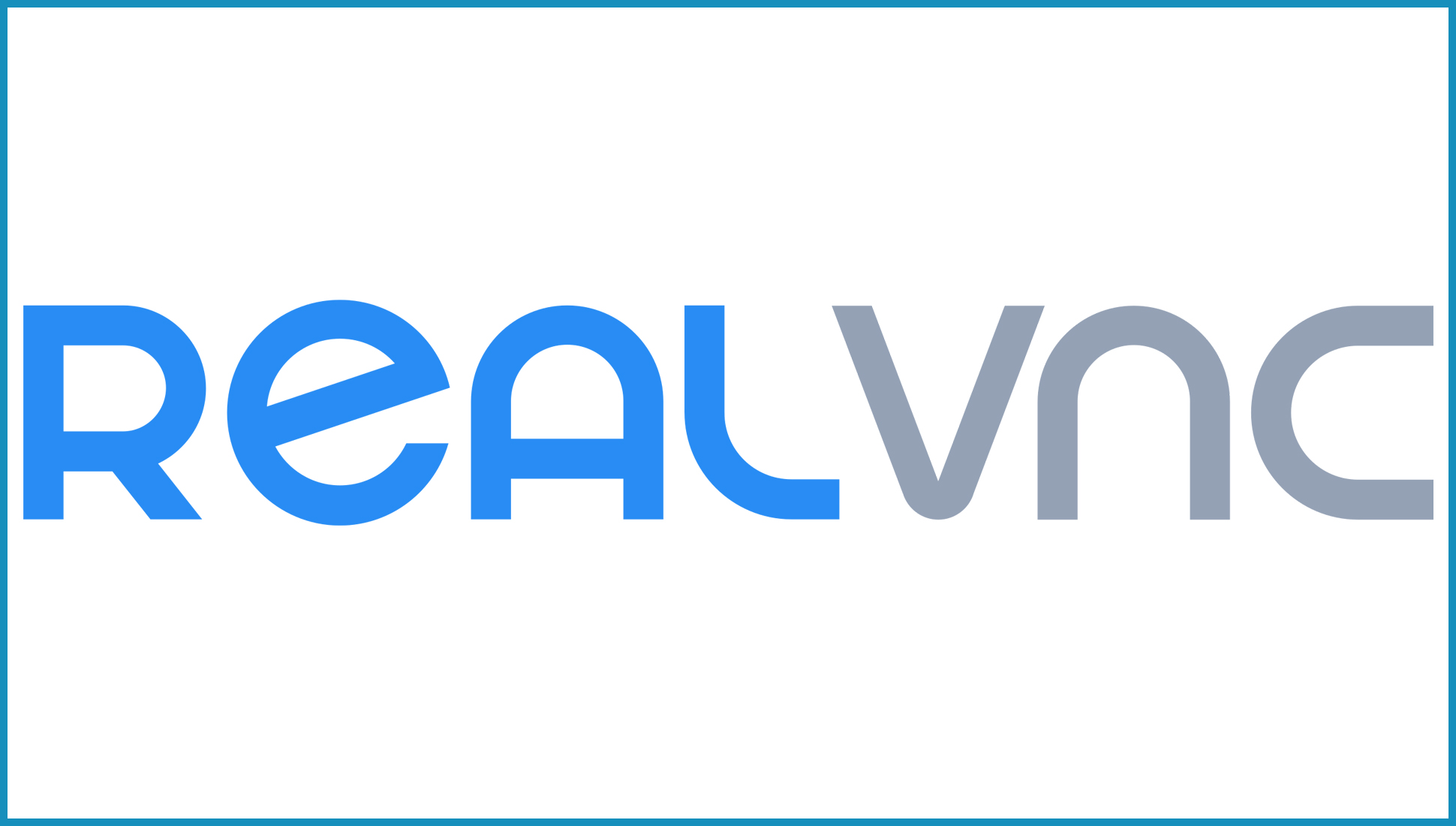
VNC Connect is one of the most popular remote desktop programs to make use of the VNC connection protocol. It takes this and adds a suite of extra features, including 256-bit AES encryption. It also has a rather user-friendly interface—when compared to those of other Linux remote desktop programs, at least.
Unlike most VNC programs, VNC Connect isn’t free. But even the most expensive subscription option comes in at under $5 a year, which certainly isn’t bad. There’s also a 14-day free trial available that you can use to test the program, but there isn't a great deal of support provided to trial users.
Another minor downside is VNC Connect’s slightly poor performance. If too much is happening on a screen, it can be a little laggy and slow. It boasts advanced security, though, including built-in encryption and MFA.
Read our full VNC Connect review.
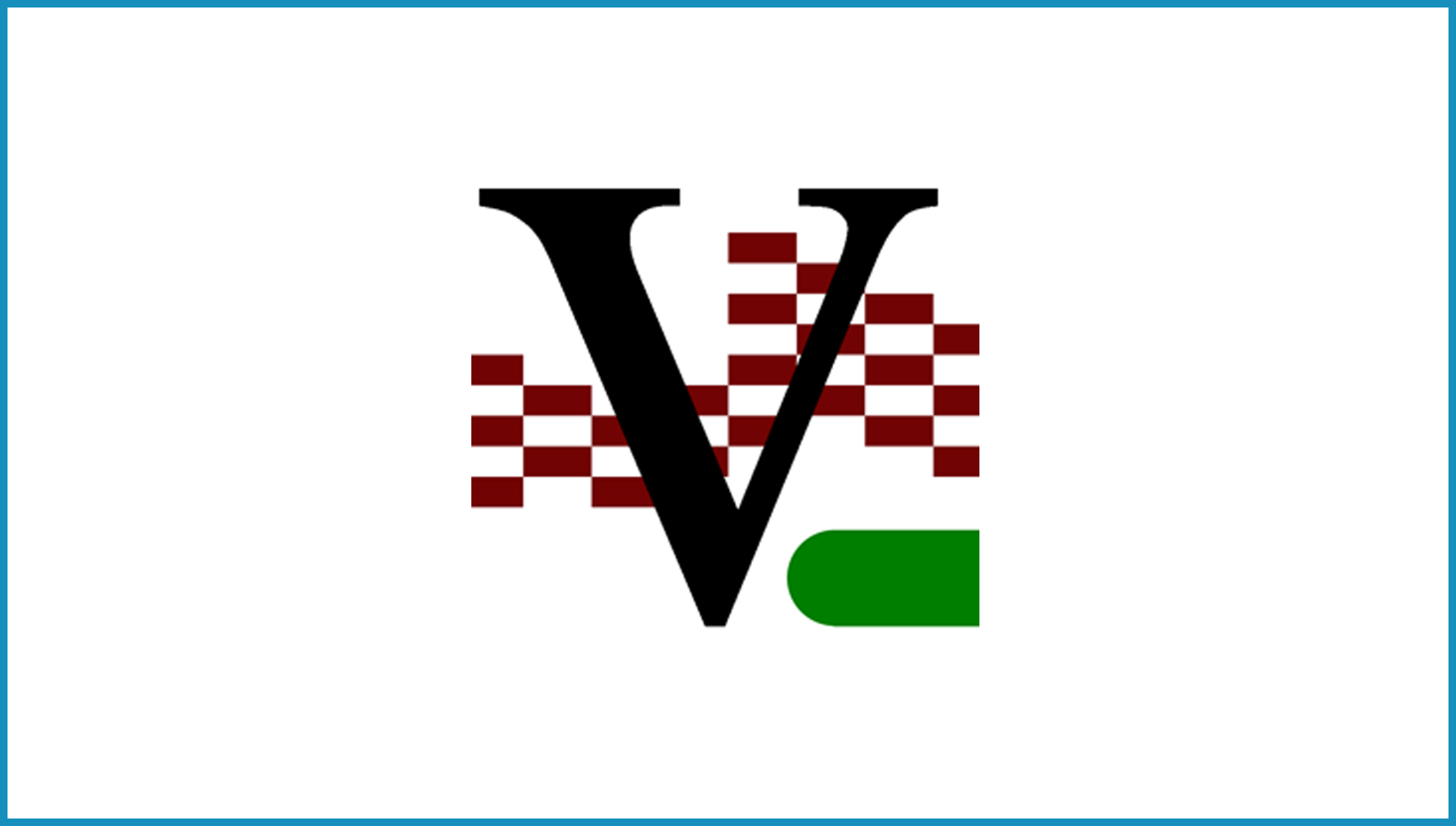
TightVNC is an advanced Linux remote desktop option that boasts a Java viewer and a range of neat features. It’s completely free across the board, and it’s designed to perform well with low bandwidth and poor connections. However, this means that it’s a little slow, and it’s not a good option for things like remote gaming.
Another thing TightVNC lacks is integrated security. There’s no native encryption, which means your data transmissions are vulnerable to hacking. However, advanced users who are likely to be using TightVNC should be able to add their own security layers, such as VPN software, so this shouldn’t be a huge issue.
Read our full TightVNC review.
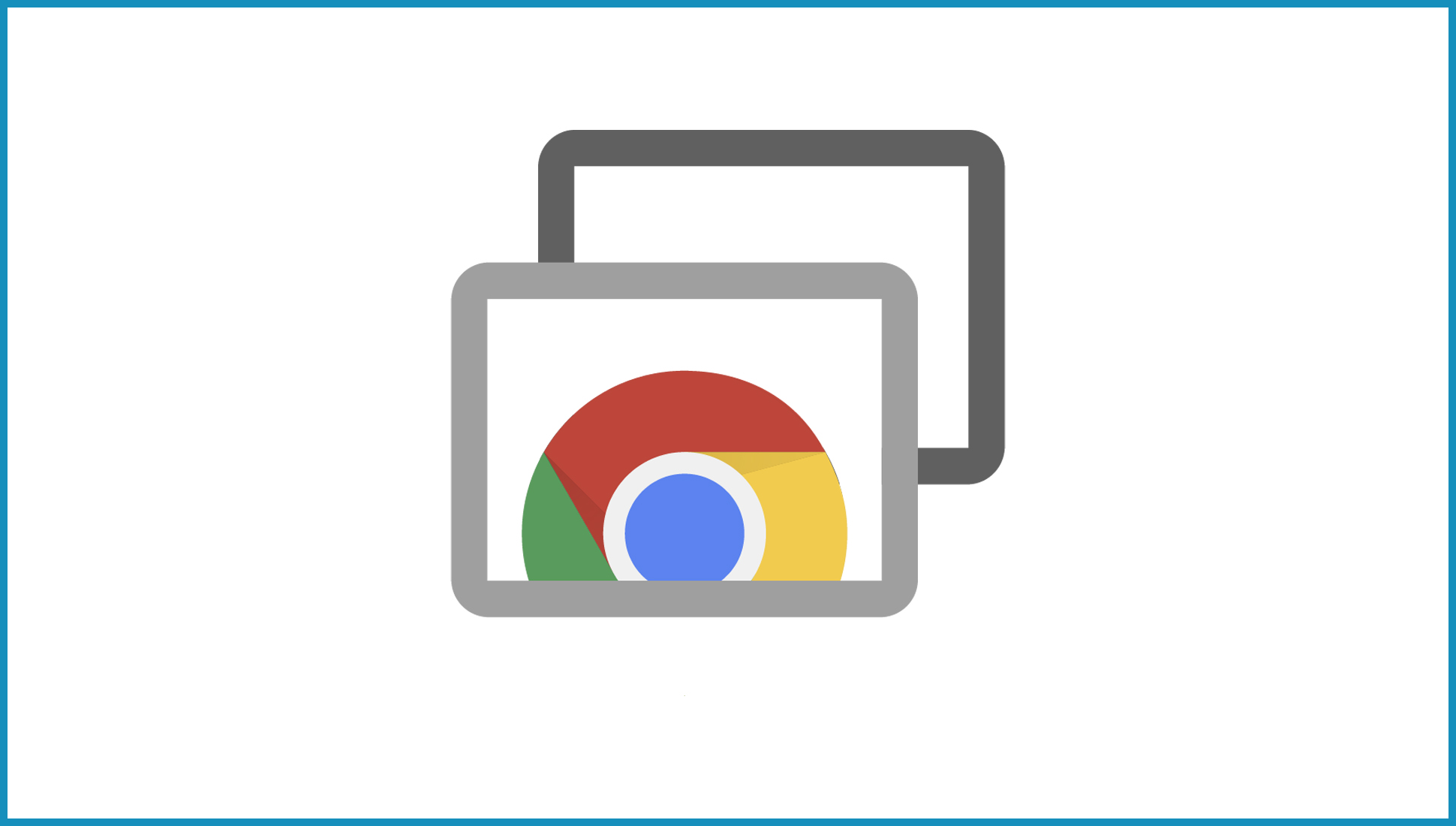
Chrome Remote Desktop boasts some of the best cross-platform compatibility we’ve seen. All that’s needed to use it is the Chrome browser, which means that it can be used on any device that supports this. It’s also free forever, and it boasts excellent performance.
However, Chrome Remote Desktop is also quite basic. Expected tools such as file transfer and an integrated text chat feature are completely absent. But if you’re on a tight budget and looking for a simple Linux remote desktop solution, Chrome Remote Desktop is certainly worth considering.
Remote desktop for Linux: FAQs
Want to find out more about the best remote desktop for Linux devices? Our FAQ section is a great place to start.
Can I remote desktop from Linux to Windows?
Yes, most of the leading remote desktop programs enable you to connect between platforms. For example, TeamViewer will enable you to view and control your Windows device from a Linux host. We’ve also outlined how to remote desktop into Ubuntu in a step-by-step guide.
What is remote desktop and how does it work?
Remote desktop programs enable you to remotely access one device from another. The software will establish a connection between the two devices, enabling you to use the remote device as if you were physically there.
Is remote desktop access safe?
Yes, using a reliable remote desktop program is safe. With the right security measures in place, having a remote desktop program installed presents no more risk than downloading your favorite game.
How we review remote desktop for Linux
When we review remote desktop programs, we begin by scouring the platform’s website for information. Once we’ve determined what it claims to offer and how it works, we subscribe to a premium plan (if required), download the program, and test it.
During testing, we aim to understand how functional, user-friendly, and fast a Linux remote desktop program is. We look at how well it connects to other devices, including mobile devices if they are supported. We also test integrated tools such as file transfer or text messaging, and record any interesting findings.
The benefits of using remote desktop for Linux

File sharing
Most remote desktop programs enable streamlined file sharing between the host and remote devices. If you have more than one remote device connected to the same network, this will enable you to access files on any of them with little trouble.

Unattended access
Let’s say you run Linux on your personal computer and need to access your work device. With a Linux remote desktop program, you will be able to access and control everything on an unattended device from virtually anywhere.

Remote support
With the right Linux remote desktop program, you will be able to provide remote technical support to people across the world. You will be able to access their device(s) remotely, explaining difficult concepts or fixing problems yourself.
Next steps with remote desktops
Want to find out more about remote desktops? Check out our series of guides to the best remote desktop software and the best free remote desktop software available today.
We've also explored what the XRDP protocol is and how it works; covered the top TeamViewer alternatives; and explained how to use Microsoft Remote Desktop connection. You might also be interested to look into our detailed reviews of leading providers, including Zoho Assist, Splashtop Business, Microsoft Remote Desktop, RemotePC, ConnectWise Control, and AnyDesk.
Original source: https://www.itproportal.com/guides/best-remote-desktop-for-linux
